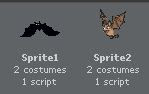
1) Open the programme Scratch, and choose two suitable racing sprites. The sprites can be anything you want them to be. But make sure when you pick your character it has two pictures. So that you get consistant movement.
Costom tab> import
2) Once the sprites are on your page. Reduce their sizes to about 40%.
Tab> Looks > Set size to 40 %
3) To get your sprites to move. Click on one, then follow the steps below.
> When clicked
Forver
Move
wait
next costume
move
wait
next costume
Forver
Move
wait
next costume
move
wait
next costume
4) Make sure that you repeat the same steps for the other sprite/ character.
To make it abit easier duplicate the original sprite, and dont redo the whole thing.
To make it abit easier duplicate the original sprite, and dont redo the whole thing.
5) When you have your sprite moving, it will continue moving off the screen.
To stop this problem from occuring go to:
Motion> if on edge, bounce
Motion> if on edge, bounce
6) At this moment if you race your sprites they should be moving at the same speed. To make it alittle bit more interesting  'Randomise the motion'.
'Randomise the motion'.
 'Randomise the motion'.
'Randomise the motion'. Numbers> Pick random 1 to 10 ( Make sure that you attach this to move)
Pen down
Point in direction up
Set pen size to 20
Move 20 steps
Point in direction up
Set pen size to 20
Move 20 steps
8) The final stage to this race is to make one character/ sprite cross the finnish line, and say i win. To achieve this make sure that your script looks like the following.
forever
if touching colour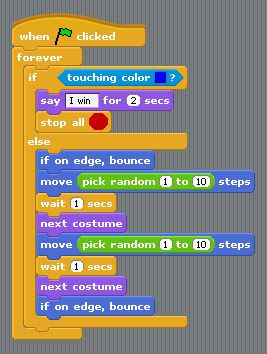
Say “I win!” for 2 seconds
Stop all
forever
if touching colour
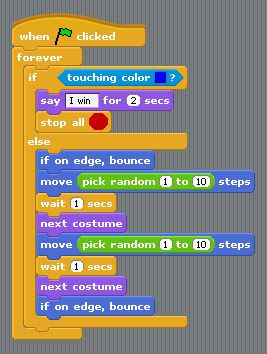
Say “I win!” for 2 seconds
Stop all
else
movement script ( It should look like the following picture)
movement script ( It should look like the following picture)






